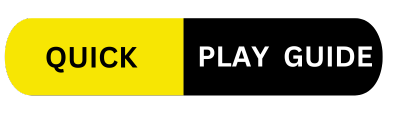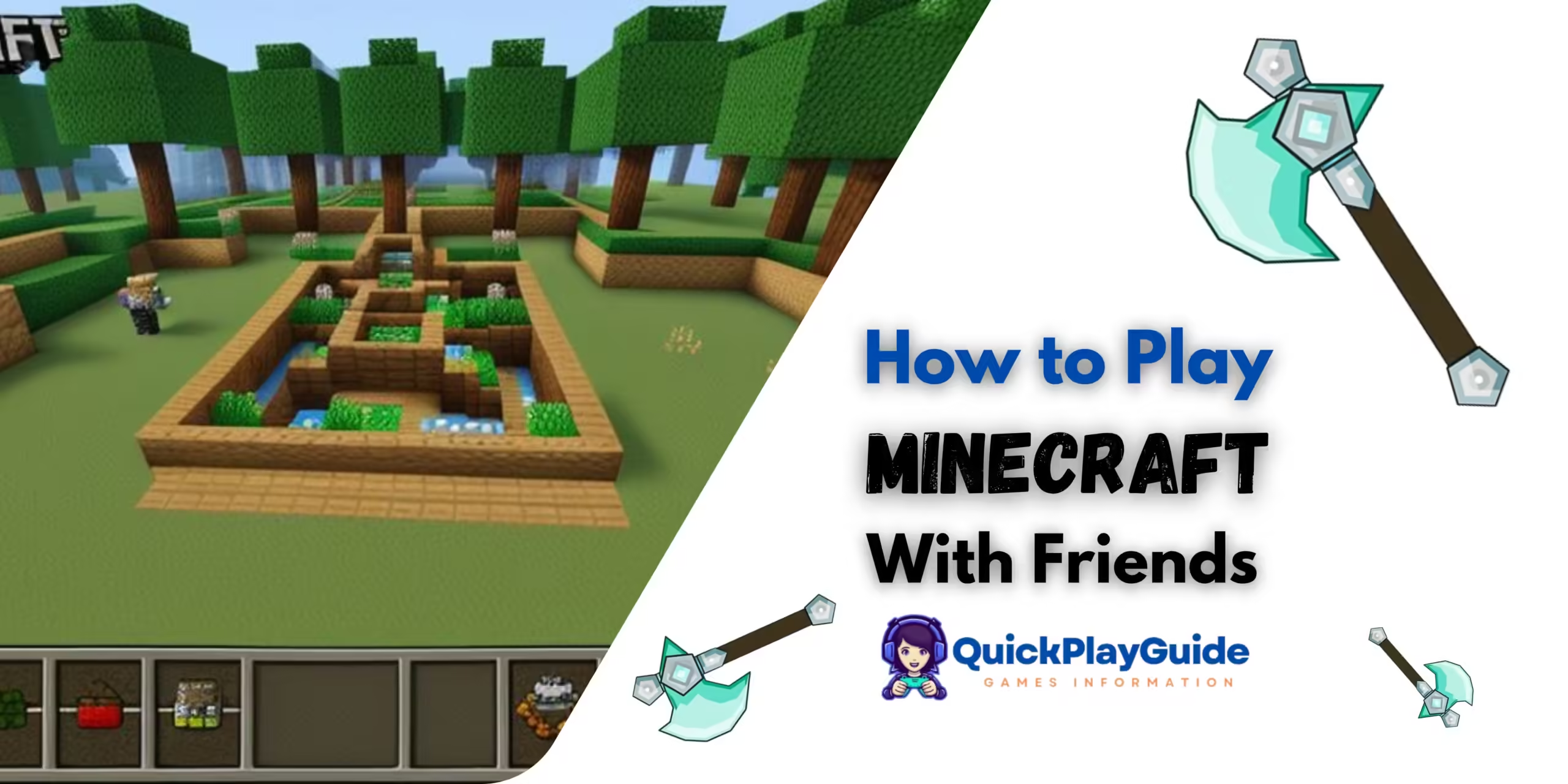How to Play Minecraft with Friends turns a simple sandbox game into a collaborative adventure full of endless possibilities. Whether you’re embarking on epic quests, building massive structures, or just surviving the night, having friends by your side enhances the entire experience. This comprehensive guide will teach you everything you need to know about how to play Minecraft with friends, how to join friends on Minecraft, and how to play modded Minecraft with friends.
Table of Contents
Introduction
Minecraft, a sandbox game that allows players to explore, create, and survive in a blocky, procedurally generated 3D world, is even more enjoyable when played with friends. This guide covers everything you need to know to set up and enjoy multiplayer Minecraft, from basic setup to advanced modded play.
Setting Up Multiplayer in Minecraft
Using Minecraft Realms
Minecraft Realms is the easiest way to set up a persistent world for you and your friends. Realms are Mojang’s official hosting service, providing a simple and secure way to create and manage a multiplayer game.
- Subscription: Realms is a paid service with a monthly subscription. You can choose between different subscription plans depending on the number of players.
- Creating a Realm: Open Minecraft, select “Play,” then “Create New,” and finally “New Realm.” Follow the prompts to set up your world.
- Inviting Friends: Once your Realm is set up, you can invite friends by selecting “Configure Realm” and then “Invite Player.” Enter your friends’ Minecraft usernames to send them an invitation.
Realms offer a hassle-free way to enjoy multiplayer Minecraft without worrying about server maintenance or configuration. However, if you prefer more control over your game, consider setting up your own server.
Joining a Friend’s Game
To join a friend’s game, follow these steps:
- Friend’s Invitation: Ensure your friend has invited you to their world. They can do this through Minecraft Realms or by sending you an invite to their local game.
- Accepting Invitation: Open Minecraft, go to “Play,” and then “Friends.” You should see the invitation here. Select the friend’s game you want to join and click “Join.”
Joining a friend’s game allows you to dive straight into the action without worrying about server setup or maintenance.
Creating Your Own Server
Creating your own server gives you complete control over your Minecraft world. This option is ideal for players who want to customize their game environment extensively.
- Download Server Software: Visit the official Minecraft website and download the server software for your operating system.
- Configuration: Customize your server settings by editing the server.properties file. Here, you can set the game mode, difficulty, and other options.
- Port Forwarding: To allow friends to join your server, you need to configure your router to forward the necessary ports (usually port 25565) to your server’s internal IP address.
- Launch Server: Run the server software. Make sure all players have the same version of Minecraft as your server.
Creating and managing your own server can be challenging but also very rewarding, giving you full control over the multiplayer experience.
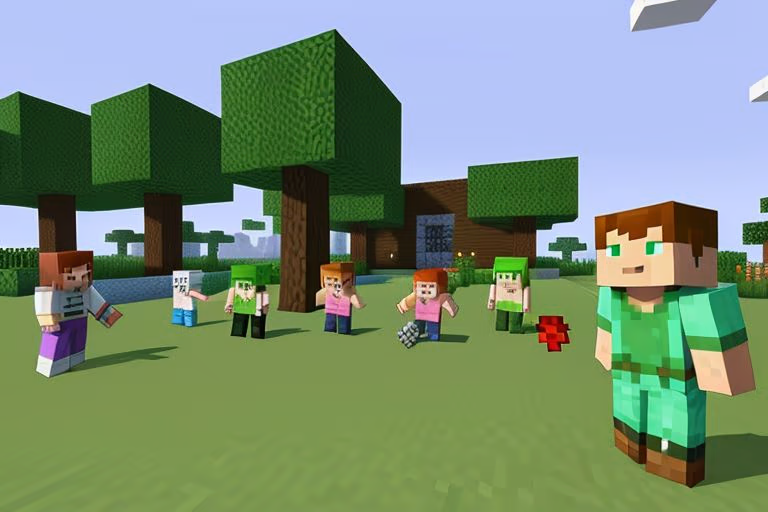
How to Join Friends on Minecraft
Joining friends on Minecraft is straightforward if you follow these steps:
- Open Minecraft: Launch the game on your device.
- Navigate to Play: Go to the “Play” menu.
- Friends Tab: Click on the “Friends” tab to see available games.
- Select Friend’s Game: Choose the game you want to join. If it’s a Realm, select it from the list of Realms you’re invited to.
Joining friends on Minecraft allows you to collaborate, explore, and have fun together without the complexities of setting up your own server.
How to Play Modded Minecraft with Friends
Modded Minecraft adds an extra layer of fun and complexity. Here’s how to play modded Minecraft with friends:
Setting Up a Modded Server
- Download Server Files: Obtain the server files from a trusted modded server provider or use Minecraft Forge to set up a modded server.
- Install Mods: Ensure all players have the same mods installed. You can find mods on websites like CurseForge or the official Minecraft forums.
- Run Server: Launch the server with the modded files. Make sure all players are using the same mod versions and Minecraft version as the server.
Setting up a modded server requires careful attention to detail to ensure compatibility and smooth gameplay.
Using Modpacks
Modpacks bundle several mods together for easy installation. They are often curated and balanced to provide a cohesive gameplay experience.
- Select Modpack: Choose a popular modpack from sites like CurseForge or Technic. Popular modpacks include “SkyFactory,” “RLCraft,” and “Feed The Beast.”
- Install Modpack: Use a launcher like the Twitch app or MultiMC to install and run the modpack. These launchers simplify the process of managing mods and ensure compatibility.
- Invite Friends: Once the modpack is set up, invite your friends to join your game. Ensure they have the same modpack installed.
Using modpacks is an excellent way to explore new game mechanics and challenges without manually installing individual mods.
Troubleshooting Common Issues
Modded Minecraft can sometimes be tricky to get running smoothly. Here are some common issues and solutions:
- Version Mismatch: Ensure all players and the server are using the same version of Minecraft and the same versions of each mod.
- Connection Issues: Check firewall and network settings to ensure your server is accessible. Make sure port forwarding is correctly configured if you’re hosting your server.
- Mod Conflicts: Some mods may not be compatible with each other. Check mod documentation and forums for known issues and solutions.
Troubleshooting can be frustrating, but resolving these issues will provide a smoother and more enjoyable multiplayer experience.
Tips for an Enjoyable Multiplayer Experience
To ensure that your time playing Minecraft with friends is as fun and engaging as possible, follow these tips:
- Communication: Use voice chat applications like Discord or TeamSpeak to communicate in real-time. Good communication is key to successful collaboration.
- Set Goals: Plan activities and set goals to keep everyone engaged. Whether it’s building a massive structure, exploring new biomes, or defeating the Ender Dragon, having a shared objective makes the game more exciting.
- Respect Rules: Establish ground rules to ensure everyone has a good time. This might include rules about sharing resources, respecting each other’s builds, and handling disagreements.
- Back Up Worlds: Regularly back up your worlds to avoid losing progress due to crashes or other issues. This is especially important for modded servers.
- Explore Mods: Don’t be afraid to experiment with new mods and modpacks. They can add fresh challenges and new content to keep the game interesting.
Following these tips will help you and your friends make the most of your Minecraft adventures.
Conclusion
Playing Minecraft with friends can be an incredibly rewarding experience. Whether you’re building, exploring, or fighting off mobs together, the game truly shines in multiplayer mode. By following this guide, you’ll be able to set up and enjoy Minecraft with your friends in no time. Don’t forget to explore the world of modded Minecraft for even more fun and excitement.
External Links: